This month a
lovely, lovely gift was given unto music teachers: Chrome Music Lab. It celebrates
Music in Our Schools Month with 12 musical experiments that explore music and
sound. All of them would work as rewards earned by a class or when you have an
extra minute, but most of them could also be used to teach certain concepts.
Let’s explore how you can use these in the classroom, starting with the first 6
experiments.
This
experiment involves cute cartoon characters playing non-pitched percussion.
There are four options: 3 beats, 4 beats, 5 beats, and 6 beats. (The beats are
represented by the dark grey lines, and the off-beats are in between them.)
Below the characters, you can three sounds for each with iconic notation, and
the pattern repeats. This is great for teaching rhythmic ostinato, since you
have limited options with iconic notation and an automatic loop. This could be
used as a composition tool, with kids composing on the board and then playing
along (pause it if you want a different tempo.) You can also use it to teach 3/4,
4/4, 5/4 and 6/4 time. This could even be tied into quarter note, quarter rest,
and eighth notes.
Kids love to
see visual representations of music, and the spectrogram is great for that. It
charts the frequencies visually, so kids can see what sounds look like. Several
pre-recorded options are listed like birds, flute, and a drums machine. You can
also control the spectrogram with a mouse, or record a sound to see what it looks
like. This is a great visual representation for high and low as well as loud
and quiet (the colors change with volume).
A keyboard
with a 2 octave range is used to display chords. A toggle allows you to choose
if the chord is major or minor. This is great to showcase how chords and built,
as well as the difference between major and minor chords. I am excited to use
this when we first learn I IV and V chords.
Another
visual representation of sound, this experiment features a 2 octave keyboard
tied to a screen representing sound waves. Zoom in to see the wave as a line,
and zoom out to see the air molecules moving as sound travels through them. Kids
can visually see the difference between high and low sounds.
A circle of
5ths allows you to control which chord is arpeggiated. A toggle on the left
allows you to switch between harp and piano, and the metronome button allows
you to set a tempo. This is great for chords. Just pressing the letter (without
pressing play) will result in a rolled chord, and changing arpeggios allows
students to experience chord progressions in a different way. This could also
be used to differentiate between major and minor. This experiment goes nicely
with the Chords page.
Kandinsky
was an artist well known for creating art based on music he heard. Taking it
one step farther, this experiment turns what you draw into sound. Some shapes
(circle, rectangle, pentagons) turn into singing characters complete with cute
eyes and mouths, some (triangle, heart) turn into non-pitched percussion
sounds, and most (lines, scribbles, stars, etc.) turn into various pitches.
Sometimes you have to draw a shape a very certain way to get a particular
sound. Pitch-wise, do through sol (with a high do) are used, depending on where
you put your drawing. You can change the timbre by clicking on the button to
the right of the play button. You have three options: blue/green synth sounds,
pink/purple pitched percussion, and orange/yellow orchestral sounds. This is my
favorite one so far. The kids just adore making sounds come alive with various
shapes. This is also a great composition tool for primary kiddos, though I feel
like my 5th grade boys could have done this for hours. I probably
HAVE done this for hours by now, and I have no regrets.
One particularly
genius thing about Chrome Music Lab is it works on tablets and phones as well
as computers with no need for an app, you can do it right in the browser. That
means these could be incorporated into computer time or a tablet station. It
also makes it easier for kids to access these as home, since not everyone has a
computer but most have some type of mobile device.
Check back
soon for ideas on how to use the other 6 experiments.
I hope you
and your kids have a blast with these!
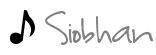









No comments:
Post a Comment